HOW TO RESTORE WHATSAPP MESSAGES ON IPHONE
- Get link
- X
- Other Apps
How to Restore WhatsApp Messages on iphone
Have you lost some of your WhatsApp messages for mistaken operations or during updating your iOS or WhatsApp version? You may have backed up your WhatsApp messages regularly and want to find a way to restore the WhatsApp messages safely from the previous backup. In this article, we are going to be looking at the different ways you can restore WhatsApp messages and show you a much better way to get your messages back on your iPhone. Those ways work even you are using the latest iOS such as iOS 11.4 or iOS 12 beta on your iPhone.
1 Back up and Restore WhatsApp Messages Using iCloud
You can use iCloud to backup and restore your WhatsApp data. This method requires you to uninstall your WhatsApp and use the same phone number by restoring.
Backup Your Whatsapp Messages via iCloud
Firstly, you need to back up the WhatsApp messages to iCloud so you can restore it back to your iPhone later.
Step 1: Open the WhatsApp app on your iPhone.
Step 2: Go to Settings > Chat Settings > Chat Backup.
Step 3 : Tap on the "back up now" option to back up your WhatsApp messages to iCloud.
Requirements:
- Please make sure that you have signed in with the Apple ID that you use to access iCloud.
- For iOS 8 or later, please make sure iCloud Drive under the iCloud settings on your iPhone is turned on.
- For iOS 7, please go to Settings > iCloud > Documents & Data on your iPhone, then turn on Documents & Data.
- Please make sure that you have enough free space on iCloud and iPhone.
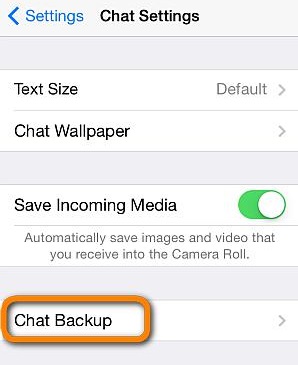
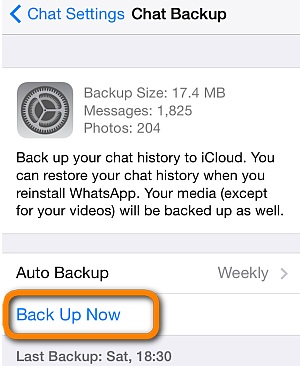
Restore Your Whatsapp Messages via iCloud
Step 1: Make sure that you have available WhatsApp backup. To verify it, go to WhatsApp > Settings > Chats > Chat Backup.
Step 2: Uninstall and reinstall WhatsApp from the App Store.
Step 3: Sign in to the app using the same phone number you used in backing up your data.
Step 4: After you have signed in, the app asks you to restore your chat history from iCloud. Simply hit on Restore Chat History to restore your WhatsApp messages back to iPhone.

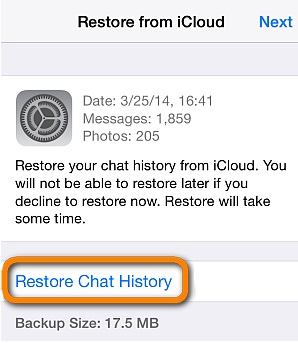
Troubleshooting Restoring Problems
Should you run into any problems when restoring the WhatsApp messages, here are a few things to consider.
- Justify that you signed into iCloud in iPhone Settings then iCloud.
- Confirm that you are trying to retrieve data from the same phone number and iCloud account that you used when creating your backup.
- Prove that your iPhone has enough space to retrieve the backup. To check the available space get to iPhone Settings, hit on General then About.
- Justify that your iCloud Drive is turned on through iPhone Settings then iCloud then iCloud Drive. When using iOS 7 or before, Documents and Data is in place of iCloud Drive.
- If you used iCloud Drive to create your backup, you won’t be able to retrieve the backup on any device not on iOS 8 or later.
- If you have used your Apple ID to turn on iCloud Drive for any device, you will not retrieve data on your iPhone. You will only if it is on iOS or later.
- Try restoring from a different network. Trying to restore in the geographical location from which you use most times works best with iCloud.
2 Backup and Restore WhatsApp Messages without Uninstalling
You can also backup and restore WhatsApp messages with our iMyFone iTransor tool. It allows you to back up your WhatsApp data and restore WhatsApp messages from the iTunes/iCloud/iTransor backup without uninstalling the Whatsapp App. What's more, it supports to merge the WhatsApp data in your backup and target device, which will not overwrite any data on your iPhone. We will show you how to use iTransor to backup and restore the WhatsApp messages easily.
Backup Your Whatsapp Messages
Before you start, please download and launch the program on your computer.
Step 1: Go to Acquire Backup from Device & iCloud > Back Up Device, connect your device to computer and choose "WhatsApp" from the list. Click Back Up to start the backup process.

Step 2: Once the process is finished, You can restore your device from the backup or export data from the backup laterl
Restore WhatsApp Messages from iTunes/iCloud/iTransor Backup
Step 1: Go to Restore Backup to Device and choose a backup which contains the WhatsApp data you need. iTransor supports to restore WhatsApp from iTunes, iCloud and iTransor backup.

Step 2: On the next screen, choose WhatsApp from the list and connect your device to computer. Now you can choose Preview & Restore or Directly Restore.

Step 3: It will ask you whether to merge or replace the data on your device before restoration.
-
Don't forget to share www.trickinvention.blogspot.com
Don't forget to share www.trickinvention.blogspot.com
- Get link
- X
- Other Apps

So nice I am enjoying for that post as for u latest version of this Security tool Available
ReplyDeleteitransor for whatsapp crack
How To Restore Whatsapp Messages On Iphone >>>>> Download Now
Delete>>>>> Download Full
How To Restore Whatsapp Messages On Iphone >>>>> Download LINK
>>>>> Download Now
How To Restore Whatsapp Messages On Iphone >>>>> Download Full
>>>>> Download LINK iG
I guess I am the only one who came here to share my very own experience. Guess what!? I am using my laptop for almost the past 2 years, but I had no idea of solving some basic issues. I do not know how to Crack Softwares Free Download But thankfully, I recently visited a website named ProCrackHere
ReplyDeleteTransor for Whatsapp Crack
Wavepad Sound Editor Crack
How To Restore Whatsapp Messages On Iphone >>>>> Download Now
ReplyDelete>>>>> Download Full
How To Restore Whatsapp Messages On Iphone >>>>> Download LINK
>>>>> Download Now
How To Restore Whatsapp Messages On Iphone >>>>> Download Full
>>>>> Download LINK IR